Thank you for stopping by my blog. This is my first dip into the blogging trench, started out of my curiosity to know what actually is a blog. I try to put here my readings from various sources; books, blogs, sites. I also grab stuff from here & there and try to showcase it in my own style here. If you'd like my scribblings, please subscribe to my full text RSS feeds.
Currently I am experimenting a few new features on my blog, like Peekaboo and Post Summary; the reason for the slight distortion you see. I am hoping to frame up these soon, please bear with me!

Microsoft Virtual PC allows you to use more than one operating system at once on a Windows PC. This is a great way to keep the computer's main operating system (the "host") safe. There are also many other uses.
Things You'll Need
- A Computer
- Windows XP or higher for the host operating system.
- The operating system install disks (I personally don't like this option. If it were VMWare, then we'll only need to have disk space and not the disks).
Steps
- Download Microsoft Virtual PC off Microsoft's website.
- Install the program. Note: You must be running Windows XP or higher.
- Once you start the program, it should ask you to make a virtual machine. If not, click the"New..." button.
- Click the Create A Virtual Machine Button and click next.
- Type a name for the machine (like, for example, the operating system you are going to install).
- Click next.
- Select the operating system you are going to install. (This sets up the the recommended specs for your virtual machine) If the operating system you are going to install is not there, click "Other".
- Depending on the operating system you are using, you may want to adjust the amount of RAM it will use. Remember: Don't choose more RAM than your real computer has. The main operating system is still running too. For example, if you have 1 GB (1024 MB) of real RAM, you may want the virtual RAM to be 256 MB. And also, some older operating systems don't support RAM over 512 MB. So it's just a waste to have more than what that operating system supports.
- Click "A New Virtual Hard Disk" and click next. Now you get to choose where to put the Virtual Hard Disk. Usually the default is fine. Also set the size of your hard drive in megabytes (1024 Megabytes = 1 Gigabyte).
- Finish the wizard. You should see something new in the Virtual PC Console box. It should have your virtual PC.
- Click on it and click "Start". You should see a bunch of lines of text, similar to the lines you see when you first start your computer.
- Insert the install disk for your operating system.
- Follow the directions on the install disk for your operating system. (If you get bored while
- it's installing, and you can't move the mouse out of the windows, hold the right Alt key and drag it out of the operating system's box. The install will keep proceeding as normal). If done properly, the install should go smoothly. If it asks you to restart the computer, hold the right Alt key and press R. When the virtual system asks to restart, just restart the virtual system, not the real computer. The system should boot just as you were using it as a real computer.
- Congratulations, you set up your first virtual system!
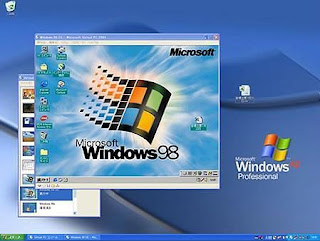
Tips
- If the system seems sluggish and you are using a laptop, plug the laptop in. Many laptops reduce their processor speed to maximize battery life.
- If you are installing Windows 95, the system will not always start properly. If this is the case, keep restarting the virtual PC until it starts (If you do not do anything with the computer while the computer is in the boot screen, it increases your success rate).
- Virtual PC can can be used to check if a program works on a old version of Windows or just for nostalgic reason like to see what an old version of Windows was like.
- Explore! You really can't mess up the main operating system. The host and the guest systems are totally separate from each other.
- The 'emulation' Virtual PC uses does not emulate most processor technologies (certain operating systems like Linux may not run).
Tags: virtual computing, virtual pc 2007
Subscribe to:
Post Comments (Atom)



0 DWine Insight(s):
Post a Comment