Thank you for stopping by my blog. This is my first dip into the blogging trench, started out of my curiosity to know what actually is a blog. I try to put here my readings from various sources; books, blogs, sites. I also grab stuff from here & there and try to showcase it in my own style here. If you'd like my scribblings, please subscribe to my full text RSS feeds.
Currently I am experimenting a few new features on my blog, like Peekaboo and Post Summary; the reason for the slight distortion you see. I am hoping to frame up these soon, please bear with me!
Wubi is a Ubuntu installer for Windows users that will bring you into the Linux world with a single click. Wubi allows you to install and uninstall Ubuntu as any other application. If you heard about Linux and Ubuntu, if you wanted to try them but you were afraid, Wubi is for you.

The goal of the project is to assist a Windows user unacquainted with Linux in trying Ubuntu without risking any loss of information due to disk formatting or partitioning. Wubi can also uninstall Ubuntu from within Windows.
It is not a virtual machine, but rather, it creates a stand-alone installation within a loopmounted device, aka disk image, like Topologilinux does. It is not a Linux distribution of its own, but rather an installer for Ubuntu.
Users interested in directly installing to a dedicated partition, like a standard Ubuntu install does, without needing a CD should use UNetbootin instead.
Wubi adds an entry to the Windows boot menu which allows you to run Linux. Ubuntu is installed within a file in the Windows file system (c:\wubi\disks\system.virtual.disk), as opposed to being installed within its own partition. This file is seen by Linux as a real hard disk.
A related project, Lubi, uses Linux as the host system instead of Windows. A version for the Mac OS as host, Mubi, "will eventually be supported."
Microsoft’s Surface, which was once considered to be an imaginary computer, has now turned into a sales pitching device at five AT&T stores across United States - two in New York, one each in Atlanta, San Francisco and San Antonio.
Techbuzz gives us a first report of its first ever appearance to the public. Techbuzz says "I just saw the Surface in action, and I have to admit that it looks pretty impressive. Gizmodo Editor, Benny Goldman tried doing some stress test by throwing 30 fingers on the table and all 30 were registering. This is awesome, one person can zoom on an object, while others are doing something else. Atleast this way, nobody needs to wait to for their turn to touch the table. Microsoft can be just as good as Apple (sometimes)."
Watch the video.
via techbuzz
Tags: microsoft surface

Microsoft Virtual PC allows you to use more than one operating system at once on a Windows PC. This is a great way to keep the computer's main operating system (the "host") safe. There are also many other uses.
Things You'll Need
- A Computer
- Windows XP or higher for the host operating system.
- The operating system install disks (I personally don't like this option. If it were VMWare, then we'll only need to have disk space and not the disks).
Steps
- Download Microsoft Virtual PC off Microsoft's website.
- Install the program. Note: You must be running Windows XP or higher.
- Once you start the program, it should ask you to make a virtual machine. If not, click the"New..." button.
- Click the Create A Virtual Machine Button and click next.
- Type a name for the machine (like, for example, the operating system you are going to install).
- Click next.
- Select the operating system you are going to install. (This sets up the the recommended specs for your virtual machine) If the operating system you are going to install is not there, click "Other".
- Depending on the operating system you are using, you may want to adjust the amount of RAM it will use. Remember: Don't choose more RAM than your real computer has. The main operating system is still running too. For example, if you have 1 GB (1024 MB) of real RAM, you may want the virtual RAM to be 256 MB. And also, some older operating systems don't support RAM over 512 MB. So it's just a waste to have more than what that operating system supports.
- Click "A New Virtual Hard Disk" and click next. Now you get to choose where to put the Virtual Hard Disk. Usually the default is fine. Also set the size of your hard drive in megabytes (1024 Megabytes = 1 Gigabyte).
- Finish the wizard. You should see something new in the Virtual PC Console box. It should have your virtual PC.
- Click on it and click "Start". You should see a bunch of lines of text, similar to the lines you see when you first start your computer.
- Insert the install disk for your operating system.
- Follow the directions on the install disk for your operating system. (If you get bored while
- it's installing, and you can't move the mouse out of the windows, hold the right Alt key and drag it out of the operating system's box. The install will keep proceeding as normal). If done properly, the install should go smoothly. If it asks you to restart the computer, hold the right Alt key and press R. When the virtual system asks to restart, just restart the virtual system, not the real computer. The system should boot just as you were using it as a real computer.
- Congratulations, you set up your first virtual system!
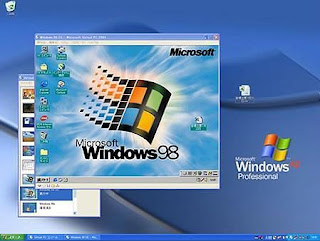
Tips
- If the system seems sluggish and you are using a laptop, plug the laptop in. Many laptops reduce their processor speed to maximize battery life.
- If you are installing Windows 95, the system will not always start properly. If this is the case, keep restarting the virtual PC until it starts (If you do not do anything with the computer while the computer is in the boot screen, it increases your success rate).
- Virtual PC can can be used to check if a program works on a old version of Windows or just for nostalgic reason like to see what an old version of Windows was like.
- Explore! You really can't mess up the main operating system. The host and the guest systems are totally separate from each other.
- The 'emulation' Virtual PC uses does not emulate most processor technologies (certain operating systems like Linux may not run).
Tags: virtual computing, virtual pc 2007
Turning on ClearType mode if you’re using an LCD monitor helps a lot in improving readability. Ubuntu, by default, doesn’t have ClearType turned on. However, you could achieve really nice font smoothing by just choosing an option in the settings.
In order to turn text smoothing on in Ubuntu, do the following:
- Go to System > Preferences > Appearance
- Go to the Fonts tab
- Under rendering, select Subpixel Smoothing (LCDs)
- Click Close
Dear IT Support,
Last year I upgraded from Boyfriend 5.0 to Husband 1.0 and noticed a
slow down in the overall performance, particularly in the flower, gifts
and jewellery applications that had operated flawlessly under boyfriend
5.0.In addition, Husband 1.0 un-installed many other valuable programs,
such as Romance 9.5 and Personal Attention 6.5, but installed
undesirable programs such as Formula One 5.0, NBA 3.0 and World Cup 2.0.And now Conversation 8.0 no longer runs and House Cleaning 2.6
simply crashes the system. I’ve tried running Nagging 5.3 to fix these
problems, but to no avail.What can I do?
Signed,
Desperate Housewife******************************************************Dear Desperate Housewife,
First keep in mind: Boyfriend 5.0 is an entertainment package, while Husband 1.0 is an operating system.
Try entering the command C:\ I THOUGHT YOU LOVED ME and download
Tears 6.2 to install Guilt 3.0. If all works as designed, Husband 1.0
should then automatically run the applications Jewellery 2.0 and
Flowers 3.5.But remember, overuse can cause Husband 1.0 to default to Grumpy
Silence 2.5, Happy Hour 7.0 or Late Night Kebab 6.1. Late Night Kebab
6.1 is a very bad program that will create FartingLoudly.wav files.Whatever you do, DO NOT install Mother-in-Law 1.0 or reinstall
another Boyfriend program. These are not supported applications and
will crash Husband 1.0.In summary, Husband 1.0 is a great program, but it does have a
limited memory and cannot learn new applications quickly. You might
consider additional software to improve memory and performance. I
personally recommend Hot Tasty Food 3.0 and Tongue Kisses 6.9.Good Luck,
IT Support